ExamDiff Pro Basic Tutorial #9
How to synchronize two files
Tutorial Description: This tutorial describes how to synchronize two files in ExamDiff Pro.
Video Demonstration
Steps:
- Open ExamDiff Pro and compare two files.
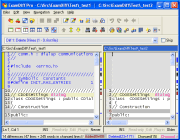
- Use ExamDiff Pro's navigation
features to jump to a difference.
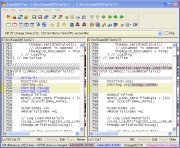
- To replace the difference in the second file with the difference
in the first, go to Edit | Replace Block in Second File from First
 (or press Ctrl - F9).
(or press Ctrl - F9).
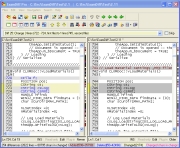
To replace the difference in the first file with the difference in the second, go to Edit | Replace Block in First File from Second (or press Ctrl - F10).
(or press Ctrl - F10).
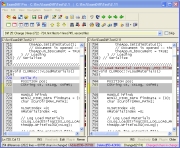
- To add the difference in the first file to the top of the difference
in the second, go to Edit | Add Block in Second File from First
 (or press Ctrl - Shift - F9).
(or press Ctrl - Shift - F9).
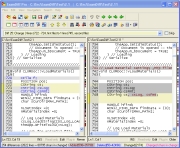
To add the difference in the second file to the top of the difference in the first, go to Edit | Add Block in Second File from First (or press Ctrl - Shift - F10).
(or press Ctrl - Shift - F10).
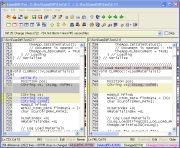
- Alternatively, you can right-click on any difference, and use the following options:
Replace Block in OTHER File, Replace Block in THIS File, Add Block To
OTHER File, and Add Block To THIS File. These options have the same effects
as those mentioned above.
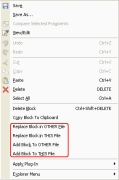
- You have yet another method at your disposal to synchronize files: simple
copy-and-pasting. Simply select the text you want to copy, press Ctrl
- C, then select the text in the other file that you wish to replace, and
press Ctrl - V.
- Finally, go to Files | Recompare Files
 (or press Ctrl - R), and we're done!
(or press Ctrl - R), and we're done!
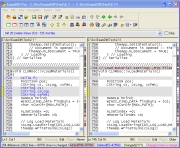
Copyright © 1997-2025 PrestoSoft LLC. All rights reserved.
