ExamDiff Pro Basic Tutorial #8
How to navigate through differences
Tutorial Description: This tutorial describes how to navigate between differences in ExamDiff Pro.
Video Demonstration
Steps:
- Open ExamDiff Pro and compare two files or directories.
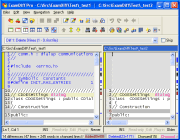
- The first way to navigate between differences is by using the diff combo-box, which is
located right below the toolbar. Click on the arrow and select a difference, and ExamDiff will
navigate to that difference.
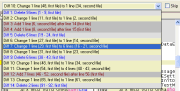
- Another method is to use the yellow Navigation arrows, which are located both in the toolbar
and in the Navigation menu. Use the Previous Diff (Shift - F7)
 and Next Diff (F7)
and Next Diff (F7)
 buttons to navigate to the
previous or to the next difference, respectively, and use the Current Diff (Ctrl -
F7)
buttons to navigate to the
previous or to the next difference, respectively, and use the Current Diff (Ctrl -
F7)  button for ExamDiff
to center the view on the currently selected difference.
button for ExamDiff
to center the view on the currently selected difference.
- One final method you can use to navigate in ExamDiff is bookmarks. When your mouse pointer
is on a certain line go to Navigation | Bookmarks | Toggle Bookmark (or press Ctrl -
F2)
 to place a
bookmark on that line. Go to Navigation | Bookmarks | Next Bookmark (F2)
to place a
bookmark on that line. Go to Navigation | Bookmarks | Next Bookmark (F2)  and Navigation | Bookmarks
| Previous Bookmark (Shift - F2)
and Navigation | Bookmarks
| Previous Bookmark (Shift - F2)  to go to the next bookmark and to the previous bookmark,
respectively. To clear a bookmark, move your mouse pointer to that line and go to Navigation
| Bookmarks | Toggle Bookmark (Ctrl - F2)
to go to the next bookmark and to the previous bookmark,
respectively. To clear a bookmark, move your mouse pointer to that line and go to Navigation
| Bookmarks | Toggle Bookmark (Ctrl - F2)  , and to clear all bookmarks, go to Navigation | Bookmarks | Clear All Bookmarks
(Ctrl - Shift - F2)
, and to clear all bookmarks, go to Navigation | Bookmarks | Clear All Bookmarks
(Ctrl - Shift - F2)  .
.
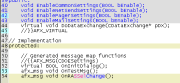
Copyright © 1997-2025 PrestoSoft LLC. All rights reserved.
