Online Help
Lock/Unlock Command
Locks/unlocks selected files (and/or files in selected directories) on the remote server.
File locking is a mechanism employed by FtpVC to prevent file use during its update. A file will be marked locked at the beginning of any operation that either (1) changes a remote file, or (2) retrieves a remote file and changes its stub. The file is unlocked when the operation ends. Such operations include:
- Add (only if a file already exists)
- Check In
- Check Out
- Undo Check Out
When a file is locked, and the main view is refreshed, a small lock appears in the right bottom corner of the file icon.
Any operation that changes or retrieves a remote file is disallowed if the file is locked, and an error message will be displayed when the file is about to be uploaded or downloaded. Such operations include:
- Add (only if a file already exists)
- Check In
- Get
- Check Out
- Undo Check Out
- View
- Diff
- Get latest version of a file from History dialog (this is the same as Get from the main view)
- View latest version of a file from History dialog (this is the same as View from the main view)
- Diff against latest version of a file from History dialog (this is similar to using Diff from the main view with regard to downloading the file)
Manual unlocking may be useful if a file is for some reason stuck in the locked state. Also, manual file locking may be used to prevent a file from being retrieved or updated.
Default Shortcut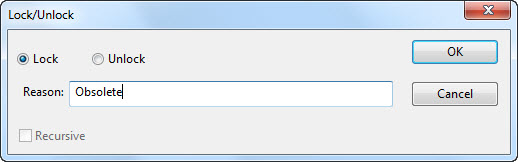
Dialog Box Options
Lock/UnlockSelect whether you want to lock or unlock selected files.
Reason
Enter reason for locking here.
Recursive
Choose this option if you want to label directories with all their subdirectories. This option is enabled only if at least one directory is selected.
