Online Help
Synchronize Directories
Toolbar Button

Sychronizes the compared directories with user-specified options.
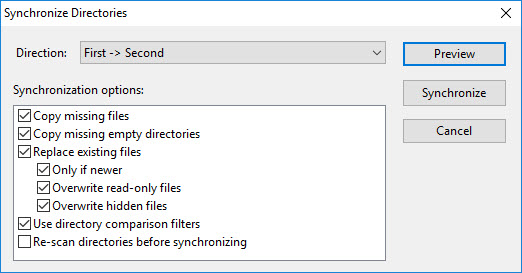
Direction
The direction of synchronization, which can be one of the following:
- First -> Second
Copy files from the first directory to the second.
- Second -> First
Copy files from the second directory to the first.
- Bidirectional
Copy files in both directions, from the first directory to the second and from the second directory to the first.
- Copy missing files
Copy missing files as part of the synchronization operation.
- Copy missing empty directories
Copy missing empty directories as part of the synchronization operation.
- Replace existing files
Replace existing changed files as part of the synchronization operation.
- Only if newer
If this option is selected, only files that are newer will be copied. If this option is not selected, all changed files will be copied. (Note that this option is always selected when the direction is Bidirectional.)
- Overwrite read-only files
Overwrite read-only files in the synchronization operation.
- Overwrite hidden files
Overwrite hidden files in the synchronization operation.
- Only if newer
- Use directory comparison filters
Use directory comparison filters in determining which files/directories to copy.
- Re-scan directories before synchronizing
Re-scan the compared directories before synchronizing. This option is useful if some files may have changed since comparison occurred. Note that re-scanning is enforced in two situations: if comparison was non-recursive or if filters were used for comparison but won't be used for synchronization.
Open the Directory Synchronization Preview dialog.
Synchronize
Perform the synchronization, opening the Directory Synchronization dialog.
Cancel
Closes the dialog.
Copyright © 1997-2025 PrestoSoft LLC. All rights reserved.
