Online Help
Directory Comparison - Other Options
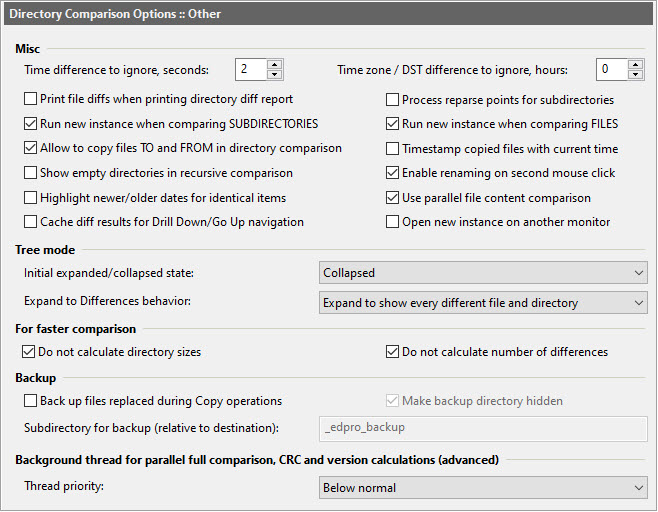
Dialog Box Options
Misc-
Time difference to ignore
If file timestamps differ by less than this number of seconds, the timestamps are considered identical.
-
Time zone / DST difference
Use this field to specify a time zone or DST difference between two directories. Timestamps of matching files which differ by this offset (+/- time difference in seconds, see previous section) will be considered identical.
-
Print file diffs when printing directory diff report
Select this option if you want to print diff report for each pair of changed files while printing a directory diff report. Note: this option will not work if you decide to print directory diff report to a file.
-
Process reparse points for subdirectories
If this option is set, the program will process reparse pints (junctions) by following their links. This option may lead to infinite recursive looping through directories if, for example, a junction point links a directory that is a parent of the junction's own directory.
-
Run new instance when comparing SUBDIRECTORIES
Spawn a new ExamDiff Pro window when subdirectories are compared from directory comparison panes using double-clicking, Compare Matched Files/Directories, or Compare Selected Files/Directories commands, without closing the original directory comparison window.
-
Run new instance when comparing FILES
Spawn a new ExamDiff Pro window when files are compared from directory comparison panes using double-clicking, Compare Matched Files/Directories, or Compare Selected Files/Directories commands, without closing the original directory comparison window.
-
Allow to copy files TO and FROM in directory comparison
Select this option if you want ExamDiff Pro to allow copying files or directories to and from directory in the active pane. If this option is not selected, ExamDiff Pro will only allow copying from the active directory, thus making the operation a little safer. This option affects both main directory comparison menu (Edit | Copy from First to Second Directory and Edit | Copy from Second to First Directory commands) and directory comparison context menu (Copy to OTHER Directory and Copy to THIS Directory commands).
-
Timestamp copied files with current time
If this option is set, ExamDiff Pro will set the modified time of all files/directories copied from one pane to another to the current time.
-
Show empty directories in recursive comparison
Select this option if you want to see empty directories in recursive comparison in flat mode.
-
Enable renaming on second mouse click
This option allows you to begin renaming files or directories by clicking the label of an item that has the focus.
-
Highlight newer/older dates for identical items
By default, items marked as identical are uniformly colored by the Identical color. Use this option to color timestamps of these items with the Newer/Older colors.
-
Use parallel file content comparison
This option toggles parallel file content comparison on or off.
-
Cache diff results for Drill Down/Go Up navigation
By default, if you use the same instance of ExamDiff Pro to compare items from directory comparison (see above), the program will perform recompare directories every time you choose to navigate up one level. If this option is used, cached diff results from the previous comparison will be used instead. The cache will be reset if you recompare directories manually, or if a file operation (copy or delete) was performed.
-
Open new instance on another monitor
When a new comparison instance is launched from directory comparison, this option allows you to show it on another monitor. This will only happen if you have more than one monitor and directory comparison is shown on a single monitor, not spread over multiple screens.
These options customize the behavior of the tree comparison mode.
- Initial expanded/collapsed state
This option sets the initial expanded/collapsed state of subdirectories in tree mode.
-
Collapsed
If this option is selected, all directories are collapsed initially.
-
Expanded to differences
If this option is selected, directories are expanded to show differences initially, according to the Expand to Differences behavior option below.
-
Fully expanded
If this option is selected, all directories are expanded initially.
-
Collapsed
-
Expand to Differences behavior
This option controls the behavior of the Expand to Differences command.
-
Expand so the start/end of each diff block is visible
If this option is selected, the Expand to Differences command expands subdirectories just enough so that the start and end of each diff block is visible, though items in the middle of diff blocks may still be hidden within collapsed directories.
-
Expand to show every different file and directory
If this option is selected, the Expand to Differences command expands subdirectories just enough so that every item (file/directory) that is different between the two panes is visible.
-
Expand so the start/end of each diff block is visible
These options present ways to speed up make directory comparison:
- Don't calculate directory sizes
If this option is not checked, ExamDiff Pro will recursively calculate the size of all files in each shown directory (for non-recursive subdirectory handling).
- Don't calculate number of differences
If this option is not checked, ExamDiff Pro will calculate the number of differences for each file and directory (if Status Only subdirectory handling is used). This calculation will be performed only if Perform file content comparison is enabled (with Compare files byte-by-byte (fast mode) disabled) under Options | Directory Comparison , and it may significantly slow down directory comparison. For files, number of differing lines will be shown only for changed files.
- Don't include line counts of added/deleted files in # of diffs
If this option is not checked, ExamDiff Pro will calculate number of lines of added and deleted text files and include these counts in their number of differences, as long as the Don't calculate number of differences option is not selected.
-
Back up files replaced during Copy operations
Selecting this option means that whenever you copy (or move) a file from directory A to directory B, if directory B already contains a file with the same filename, the original file will be moved to a backup subdirectory.
-
Make backup directory hidden
Select this option if you want the backup directories to receive the Hidden attribute.
-
Subdirectory for backup
This is the subdirectory, relative to the compared directory, in which backups are stored.
If CRC and/or Version columns are selected, since calculation CRCs
(especially for large files) and retrieving version information may be
very time-consuming, such calculations are done as a background task
(a separate thread) after comparison is finished. Also, if parallel file content comparison is
enabled above, file content comparison is performed for each pair of files in a background task
as well. In such cases a small progress bar appears in the first pane of the main status bar,
and visible files are updated as soon as their CRCs or versions are
determined. You can modify the thread priority by selecting one on the
combo box values (the default priority is Idle)
Copyright © 1997-2025 PrestoSoft LLC. All rights reserved.
