Online Help
Plug-in Options
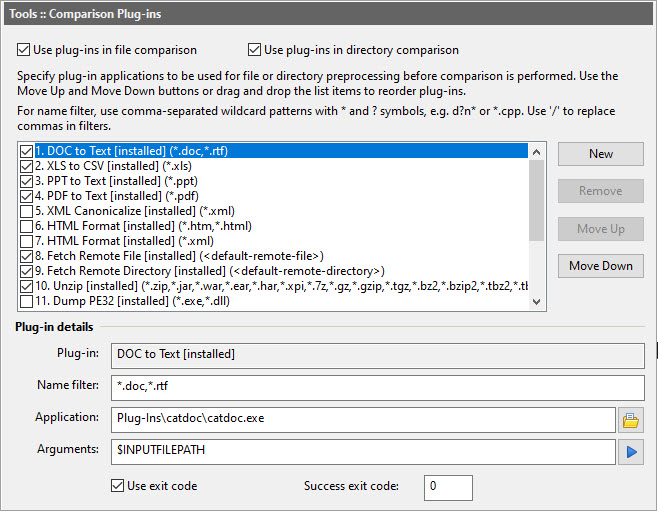
This page allows you to specify plug-in applications to be used on files before comparing them.
Dialog Box Options
Use Plug-ins in file comparisonEnables/disables the option to use plug-ins during file comparison.
Use Plug-ins in directory comparison
Enables/disables the option to use plug-ins during directory comparison.
Alternatively, you can use the Use Plug-ins toolbar button  to enable or disable plug-ins.
to enable or disable plug-ins.
 to enable or disable plug-ins.
to enable or disable plug-ins.List of plug-ins
Contains list of all registered plug-ins. Use checkboxes to enable/disable plug-ins.
New
Creates a new blank plug-in.
Remove
Deletes the selected plug-in. Note that system plug-ins (those marked with the "[installed] suffix") cannot be removed. You can, however, disable them by using the checkboxes on the left side of the list of plug-ins.
Move up
Moves the selected plug-in up in the list. If more that one plug-in exists for a given file, they will all be executed sequentially, top to bottom.
Move down
Moves the selected plug-in down in the list.
Plug-in details
Contains options specific to each plug-in:
- Plug-in
The name of the plug-in. Note that system plug-ins cannot be renamed.
- Name Filter
Name filters are patterns describing the types of file to be processed by the plug-in. ExamDiff Pro will apply the plug-in to those files whose names or paths match at least one pattern in the filter. Patterns in the filter must be separated by commas. You can use the conventional wildcard characters ('?' to match a single character or '*' to match any number of characters) to specify these types. For example, d?n* and *.cpp are acceptable filter types. If '*' is used as a filter, all files will be pre-processed by the plug-in application.
If <inline> is set in this field, the plug-in is for inline use only. If <default-remote-file> or <default-remote-directory> is set in this field, the plug-in will be used by ExamDiff Pro for remote file or directory comparison, respectively, and will be automatically used when a file or directory is in the form of a URL (such as ftp://ftp.server.com/test.txt). There can only be one remote file and only one remote directory plug-in, and an error message will be given if you try to set more than one of either.
- Application
An executable or a batch file that takes at least one parameter (input file name).
- Arguments
Need to include at least one parameter ($INPUTFILEPATH or $INPUTFILEDIR$INPUTFILENAME$INPUTFILEEXT); if no output file name ($OUTPUTFILEPATH) is used, standard output is assumed. For older, DOS-based programs, you may need to use $INPUTFILENAME_SHORT or $INPUTFILEPATH_SHORT, which provide short (8.3) path and file name respectively.
Here's the full list of built-in arguments:
$INPUTFILEPATH Full path of the input file $INPUTFILEDIR Input file directory $INPUTFILENAME Input file name (without directory and extension) $INPUTFILEEXT Input file extension $OUTPUTFILEPATH Full path of the output file $INPUTFILEPATH_SHORT Short path of the input file $INPUTFILENAME_SHORT Input file's short name $OPPOSITEFILEPATH Full path of the opposite file $TABSIZE Tab size
- Use exit code
Use this option in order to let ExamDiff Pro generate an error message if the application did not exit with a success exit code (see below).
- Success exit code
Success exit code of the application (usually 0).
Copyright © 1997-2025 PrestoSoft LLC. All rights reserved.
