Online Help
This feature is only available in the Master edition of ExamDiff Pro.
Two-Way Merge
In two-way merge, two files are compared - two revision files ("yours" and "theirs") that are both modifications of some base file - and the goal is to reconcile the changes made in the revision files into an output file. To start a two-way merge, use the new Merge Files tab in the Compare dialog and do not specify a center ("base") file. In addition to the left ("theirs") and right ("yours") files, an optional output file can be specified to store the results of the merge operation. If no output file is specified, the output (bottom) pane will be populated with merge results that can be saved to a file.
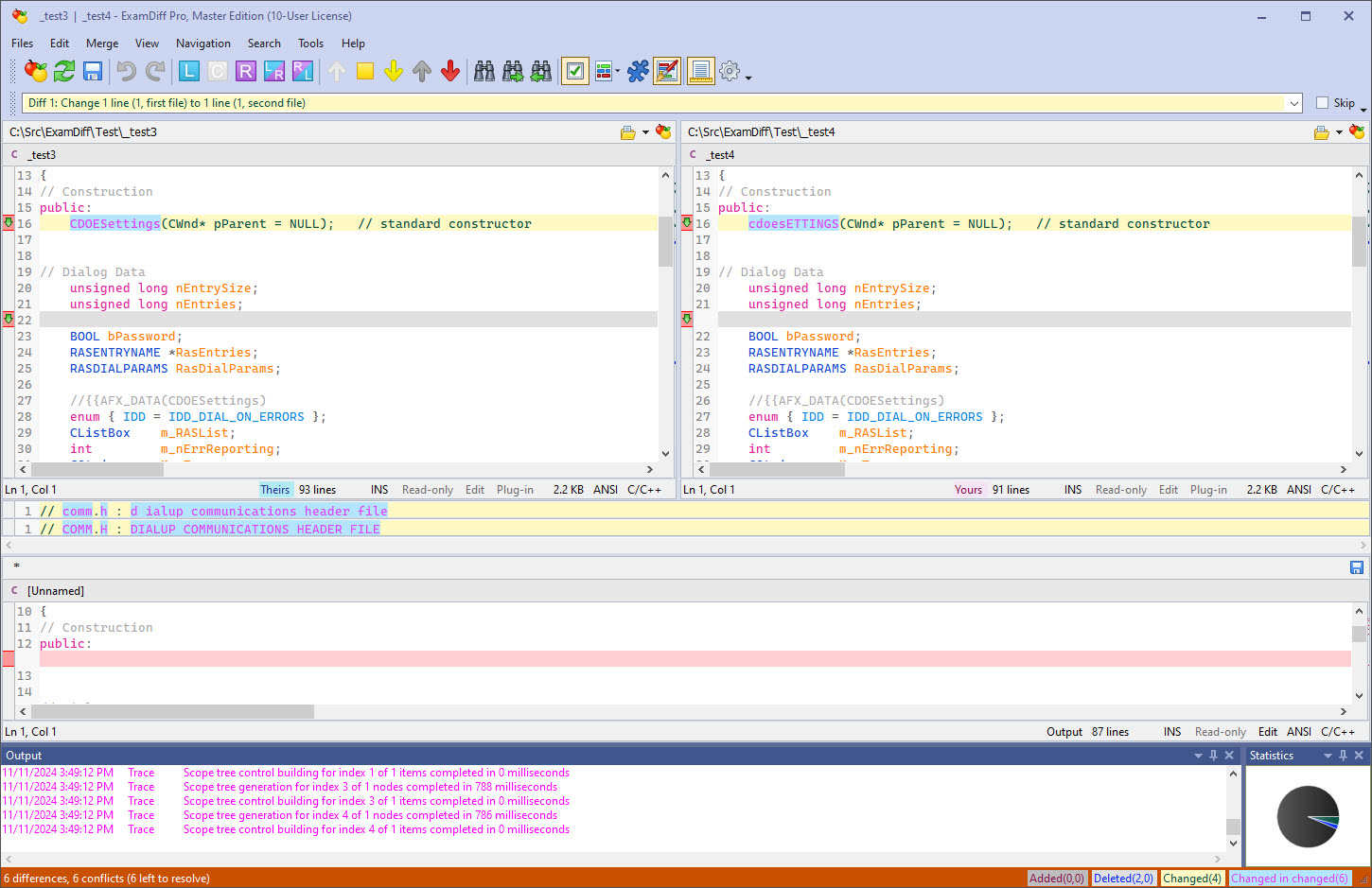
The two-way merge window has two comparison panes and the merge pane underneath. Each comparison pane has a color associated with it (shown in the pane header), and the diff blocks in the merge pane are colored according to which file they were taken from. Initially, all blocks are marked as conflicts and colored with the Conflict color in the merge pane. This is because, unlike three-way merge, ExamDiff Pro does not automatically reconcile any blocks in two-way merge (which is impossible to do in the absence of a base file). Instead, all diff blocks represent conflicts that must be manually reconciled.
To resolve a conflict, choose the file that that you wish to use for the given block and press the diamond button on its diff bar. Alternatively, you can use the Use Left (Theirs), Use Right (Yours), Use Left, Then Right, or Use Right, Then Left commands. When a conflict has been resolved, its diff bar color is changed from red to green.
