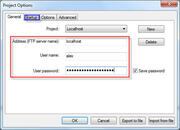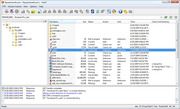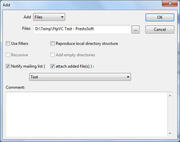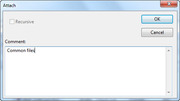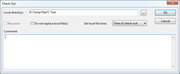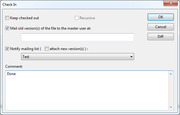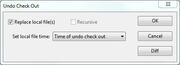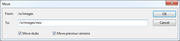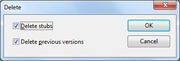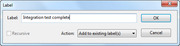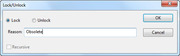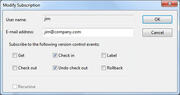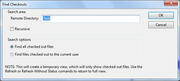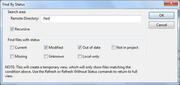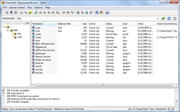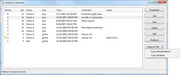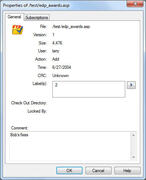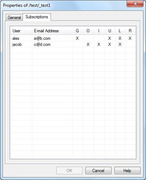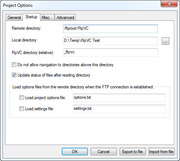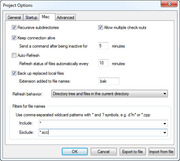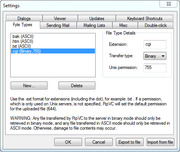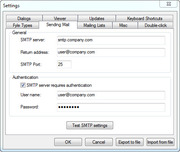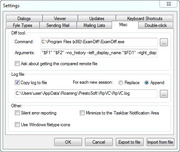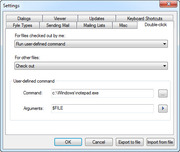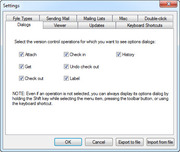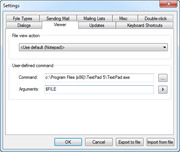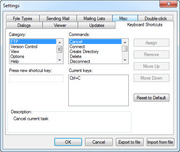FtpVC Screenshots
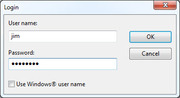
When FtpVC opens, the first dialog allows you to specify a user name and password, which are used only to identify you within the version control environment.
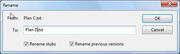
The Rename command renames a file or directory on the remote server, and optionally renames stubs and/or previous versions of files as well.
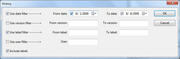
The History display is very customizable, and history items can be filtered by date, version number, label, and user.
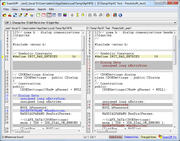
FtpVC lets you specify an external diff tool to compare different versions of a file. ExamDiff is used by default, and is included with FtpVC.
Project Options: General
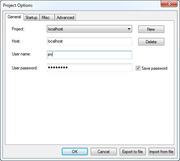
This options panel establishes the FTP connection, and cannot be modified while connected to a server.
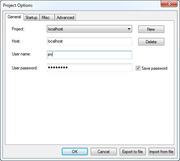
This options panel establishes the FTP connection, and cannot be modified while connected to a server.
Project Options: Advanced
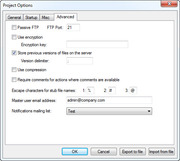
This options panel provides advanced options, such as using encryption or compression, and establishing a master user account.
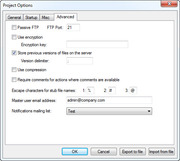
This options panel provides advanced options, such as using encryption or compression, and establishing a master user account.
Settings: Mailing Lists
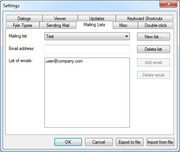
This options panel lets you set up mailing lists, composed of email addresses, to which email notifications can be sent.
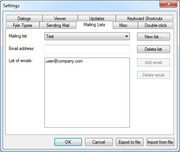
This options panel lets you set up mailing lists, composed of email addresses, to which email notifications can be sent.
Copyright © 1997-2025 PrestoSoft LLC. All rights reserved.