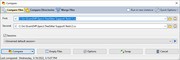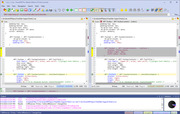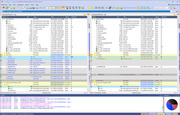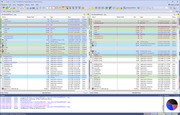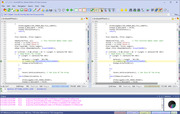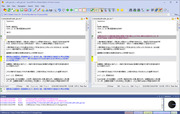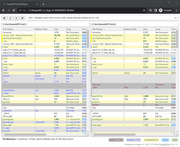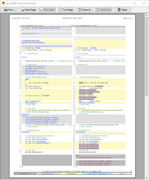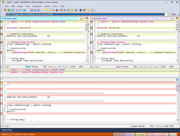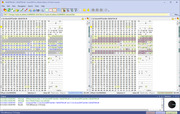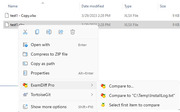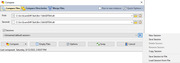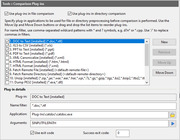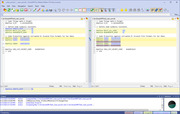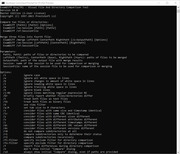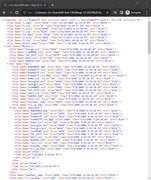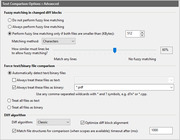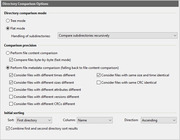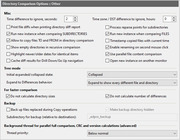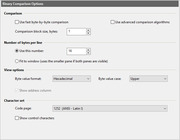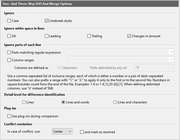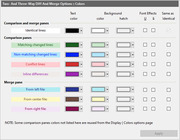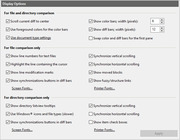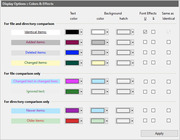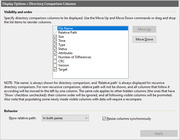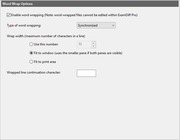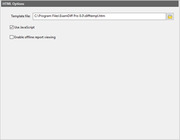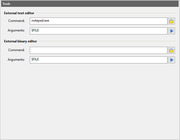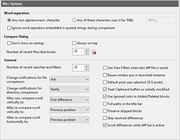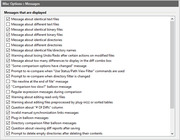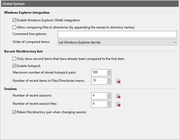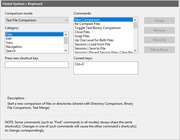ExamDiff Pro Screenshots
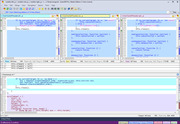
In three-way diff and merge, three files are compared - a base file and two revision files ('yours' and 'theirs') that are both modifications of the base - and the goal is to reconcile the changes made in the revision files into an output file..
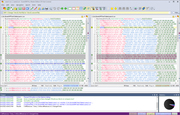
Table Comparison mode provides built-in functionality to sort and ignore columns and the ability to differentiate columns by color to better view tabular data.
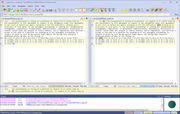
If the files you compare have lines too long to fit in the window, you can enable Word Wrapping to quickly see the complete lines.
Text Comparison
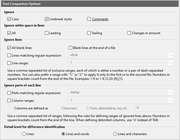
From this page you can make ExamDiff Pro ignore certain lines or parts of lines in text file comparison, that is, not mark them as different. You can also set the detail level for file comparison.
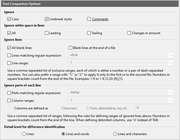
From this page you can make ExamDiff Pro ignore certain lines or parts of lines in text file comparison, that is, not mark them as different. You can also set the detail level for file comparison.
Directory Comparison :: Filters
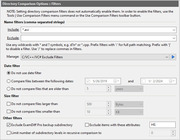
This page enables you to set up comparison filters based on file name, size, or date to include or exclude certain files from directory comparison.
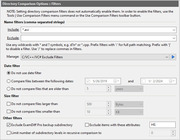
This page enables you to set up comparison filters based on file name, size, or date to include or exclude certain files from directory comparison.
Table Comparison
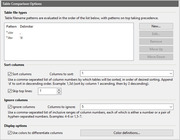
This page lets you define table file types, set up sorting and ignoring of columns, and specify column coloring options.
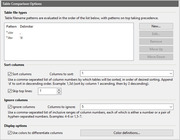
This page lets you define table file types, set up sorting and ignoring of columns, and specify column coloring options.
Document Types
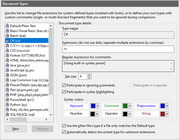
This page lets you define document types, which are used for syntax highlighting and ignoring comments.
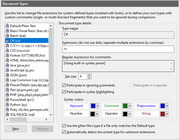
This page lets you define document types, which are used for syntax highlighting and ignoring comments.
Display :: View Filter

This page lets you set up a view filter that only displays certain lines (for text file comparison) or files (for directory comparison).

This page lets you set up a view filter that only displays certain lines (for text file comparison) or files (for directory comparison).
File Editing
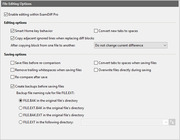
This page lets you enable or disable file editing from within ExamDiff Pro, as well as enabling/disabling automatic file backups, and choosing several other options related to file editing..
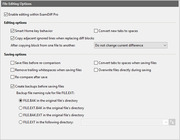
This page lets you enable or disable file editing from within ExamDiff Pro, as well as enabling/disabling automatic file backups, and choosing several other options related to file editing..
Copyright © 1997-2025 PrestoSoft LLC. All rights reserved.