Beta Feature: Improved File Change Notifications |
ExamDiff Pro 5.0 will feature improved file change notifications for directory comparison: in addition to balloon messages being shown, files that have been edited will now become italicized and have their attributes updated in the comparison panes, and diff blocks will automatically change type as appropriate.
Let me illustrate this feature with some examples. To make the screenshots in this blog post easier to understand, I'm outlining files that I'm about to modify in blue and files that I've just modified in red.
To begin, I compare these two directories:
Now, I open up the file Test\1\1.edpi in an external editor, modify it, and save it. Immediately, ExamDiff Pro italicizes this file and updates its date and size, as well as showing a balloon message and underlining the directory name at the top of the pane:
Next, I modify and save Test\2\2_CRLF. Note that, in addition to the modified file being italicized and its attributes updated, the file in the right pane is now shown as being newer:
Finally, I modify and save Test\1\_test1. Likewise, the file in the left pane is now shown as being newer rather than older:
This feature can be especially useful when combined with the also-upcoming Hide feature: if you wish to monitor changes for several files in a directory, simply compare the directory to another and hide all irrelevant files. Now, seeing which files are changed is simply a matter of checking which files become italicized in the comparison pane.
One particular helpful application of this feature occurs when you are dealing with source control. Whenever you check out files in a source control system, they will be italicized in ExamDiff Pro to show, in this case, that they are no longer read-only. This is handy when you need to know which files you are able to modify with copy commands, for instance.
Let me illustrate this feature with some examples. To make the screenshots in this blog post easier to understand, I'm outlining files that I'm about to modify in blue and files that I've just modified in red.
To begin, I compare these two directories:
Now, I open up the file Test\1\1.edpi in an external editor, modify it, and save it. Immediately, ExamDiff Pro italicizes this file and updates its date and size, as well as showing a balloon message and underlining the directory name at the top of the pane:
Next, I modify and save Test\2\2_CRLF. Note that, in addition to the modified file being italicized and its attributes updated, the file in the right pane is now shown as being newer:
Finally, I modify and save Test\1\_test1. Likewise, the file in the left pane is now shown as being newer rather than older:
This feature can be especially useful when combined with the also-upcoming Hide feature: if you wish to monitor changes for several files in a directory, simply compare the directory to another and hide all irrelevant files. Now, seeing which files are changed is simply a matter of checking which files become italicized in the comparison pane.
One particular helpful application of this feature occurs when you are dealing with source control. Whenever you check out files in a source control system, they will be italicized in ExamDiff Pro to show, in this case, that they are no longer read-only. This is handy when you need to know which files you are able to modify with copy commands, for instance.
Labels: ExamDiff Pro, Features, Usage Tips

 ExamDiff Pro
ExamDiff Pro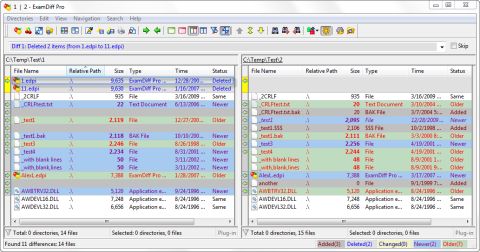
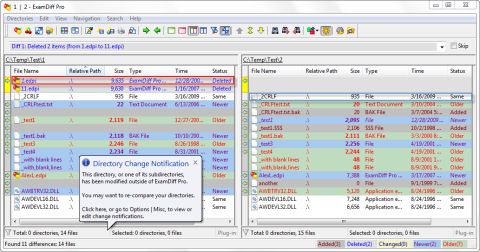
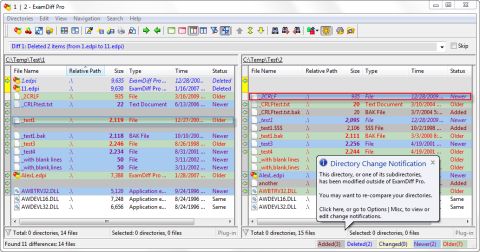
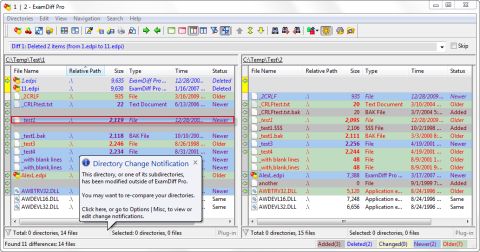


0 Comments:
Post a Comment
Links to this post:
Create a Link
<< Home