Document Types and Syntax Highlighting |
The latest beta release of ExamDiff Pro 4.0 features document types and syntax highlighting. The old Ignore Comments Options dialog is replaced with the Document Types dialog:
Document types are defined for file extensions, and three options are specific to each document type: tab size, comment definition, and syntax highlighting. (Note that, while new document types can be added, syntax highlighting can only be enabled for preinstalled document types.) Comments are now ignored in the Options | Compare dialog:
This brings us to our other new feature: syntax highlighting. Syntax highlighting is in effect when Document Type Settings are enabled, either in the Options | Display dialog, or with the Use document type settings toolbar button.
When Document Type Settings are enabled, documents that belong to preinstalled document types have certain syntax elements highlighted in Identical blocks. Every document type has five or six different syntax types, which can include numbers, operators, comments, strings, commands, tags, and more.
Document types are defined for file extensions, and three options are specific to each document type: tab size, comment definition, and syntax highlighting. (Note that, while new document types can be added, syntax highlighting can only be enabled for preinstalled document types.) Comments are now ignored in the Options | Compare dialog:
This brings us to our other new feature: syntax highlighting. Syntax highlighting is in effect when Document Type Settings are enabled, either in the Options | Display dialog, or with the Use document type settings toolbar button.
When Document Type Settings are enabled, documents that belong to preinstalled document types have certain syntax elements highlighted in Identical blocks. Every document type has five or six different syntax types, which can include numbers, operators, comments, strings, commands, tags, and more.
Labels: ExamDiff Pro, Features

 ExamDiff Pro
ExamDiff Pro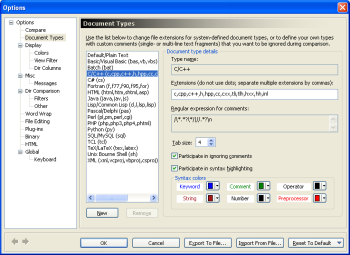
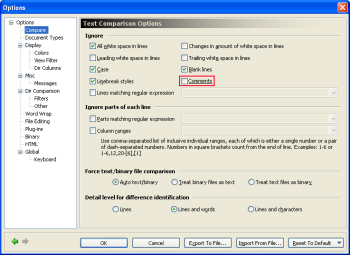
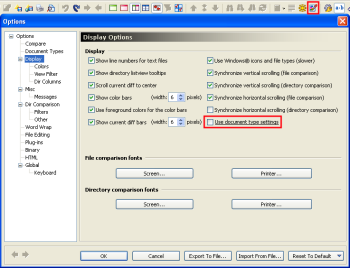
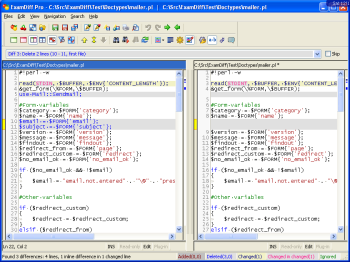


0 Comments:
Post a Comment
Links to this post:
Create a Link
<< Home