ExamDiff Pro Usage Tip: Time-Saving Features in the Compare Dialog |
As is often the case with programs as big as ExamDiff Pro, for every major feature there are a dozen little-known features that the average user probably isn't aware of. One example, that we will discuss today, are two features that help you find the files you need in the Compare dialog.
The first feature, shown below, guesses a file, given only a directory. For example, if you type in "dir\file1" for the first file, and "foo" for the second one, ExamDiff Pro will automatically pretend that "foo" is "foo\file1", that is, it tries to find the first file in the second directory.
The second feature, shown below, does the exact opposite - guesses a directory, given only a file. For example, if you type in "dir\file1" for the first file, and "file2" for the second one, ExamDiff Pro will automatically pretend that "file2" is "dir\file2", that is, it tries to find the second file in the first directory.
With these two features, you don't have to type the whole path (directory\file), but only a file or directory, reducing the time needed to find the files to compare!
The first feature, shown below, guesses a file, given only a directory. For example, if you type in "dir\file1" for the first file, and "foo" for the second one, ExamDiff Pro will automatically pretend that "foo" is "foo\file1", that is, it tries to find the first file in the second directory.
The second feature, shown below, does the exact opposite - guesses a directory, given only a file. For example, if you type in "dir\file1" for the first file, and "file2" for the second one, ExamDiff Pro will automatically pretend that "file2" is "dir\file2", that is, it tries to find the second file in the first directory.
With these two features, you don't have to type the whole path (directory\file), but only a file or directory, reducing the time needed to find the files to compare!
Labels: ExamDiff Pro, Usage Tips

 ExamDiff Pro
ExamDiff Pro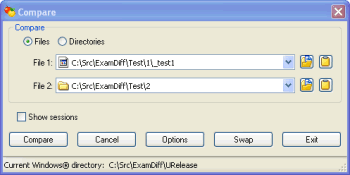



0 Comments:
Post a Comment
Links to this post:
Create a Link
<< Home